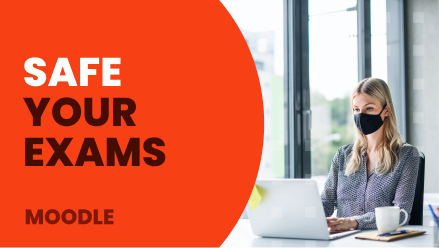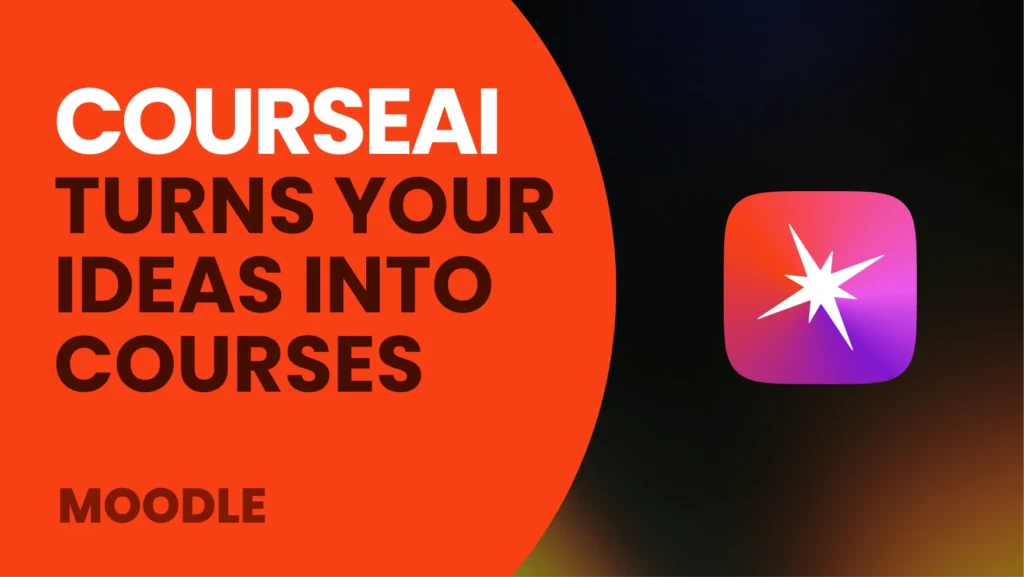During the last year and a half, with the increase of online training and LMS platforms; schools, universities and training centers had to adapt to new technologies.
All this has led to the emergence of very specific needs, adapted to each institution, the objectives set out on their roadmaps and, of course, their students. In the past, these could be solved in person, but now it is necessary to find a valid online solution for each specific case.
One of these needs is to be able to safely take exams on the Internet, and the solution lies in what is known as Proctoring.
What is Proctoring?
Based on the definition of Emili Rubió, UOC Deputy Manager of Operations, Proctoring is a system that has different security measures, which allows monitoring and surveillance of evaluation tests, through the use of telematic resources.
This means having available, through the LMS itself or any external tools, technological resources to ensure the student is not going against the regulations while taking an exam.
These technological means can be several, such as:
- Student image-based monitoring, usually via one or more webcams.
- Sharing the student’s screen, even taking control of the computer.
- A temporary restriction when performing certain tasks on the student’s computer or browser.
- The report of possible inappropriate student attitudes, automatically detected.
All this information is sent to a Proctor (platform and/or person who oversees that the test is conducted properly) to confirm the validity of the exam.
How does Moodle solve this problem?
On the one hand, Moodle is one of the most used platforms in the market, which offers the possibility of integrating many payment systems, and on the other hand, it includes a free tool, that can be set from the quiz: the Safe Exam Browser (SEB).
What does Safe Exam Browser do?
This software temporarily turns any computer into a secure workstation. The SEB browser loads and displays the exam page using a preset URL and does not display any navigational elements, such as the address bar, search engine field, etc.
If the student takes a quiz through this special browser screen, shortcuts and functions of the operating system can disabled. Other options are to prevent access to certain URLs, which we have not previously authorized, or prevent the student use of specific resources.
As administrators of the platform, will be able to set many of the options, defiing what the student will be able to do or not:
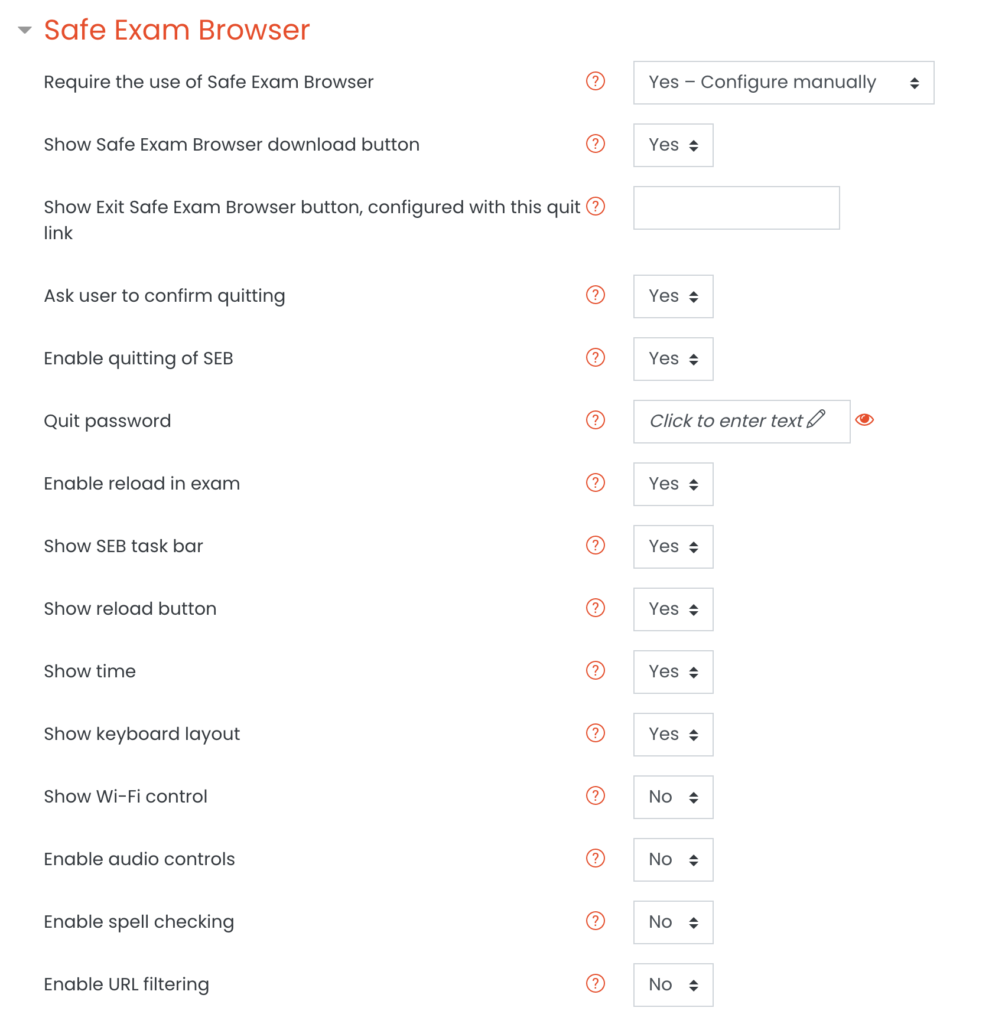
You can find more details about SEB visiting this link. Also, if you want further information about how to use it in your Moodle platform, do not hesitate to write to us to contacte@tresipunt.com and we will be pleased to inform you!