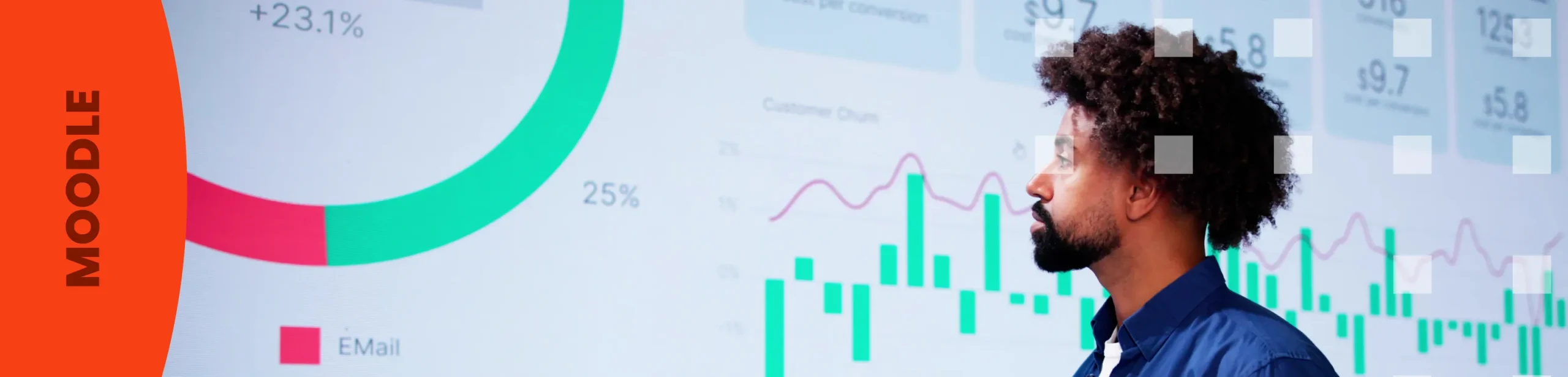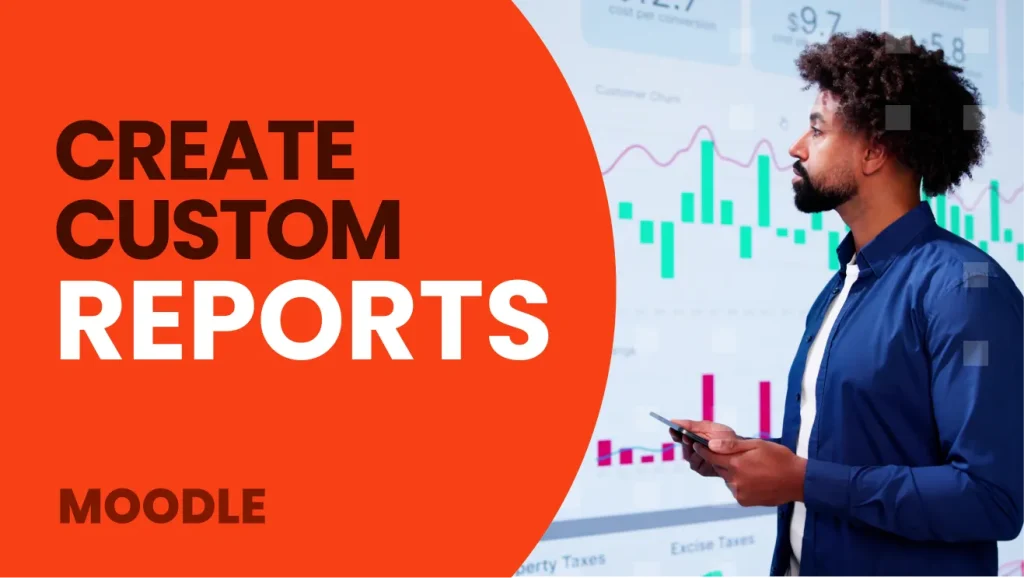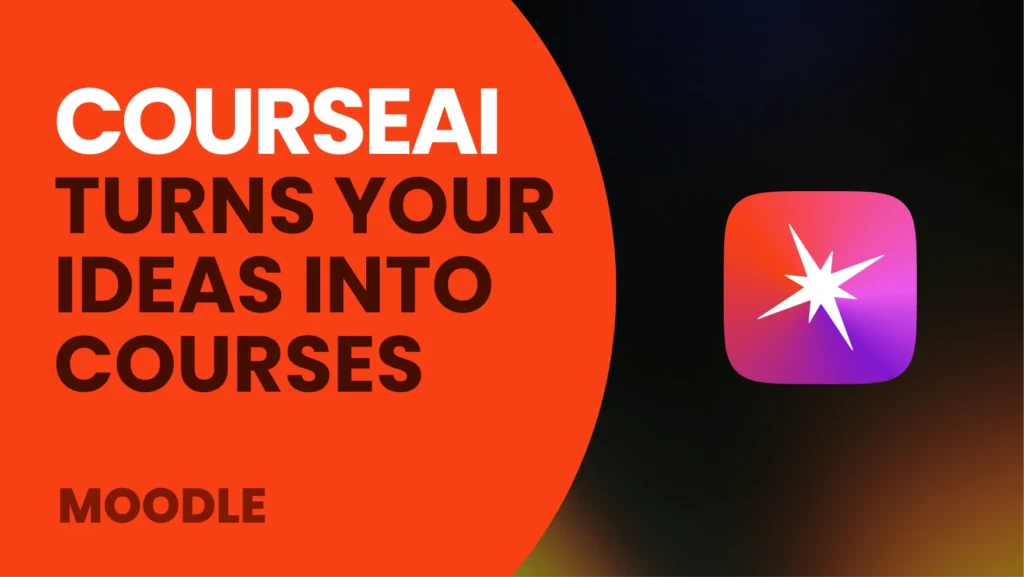Introduction
Custom reports in Moodle LMS are an essential tool for administrators and teachers looking to improve learning management through data analysis. With the Report Builder, a feature built into Moodle 4.x, it is possible to create flexible reports tailored to specific needs. This tool improves decision making and makes it easier to track student progress.
In this article, we will explain simply and practically how to use the Report Builder to customize reports to your needs and highlight the key benefits of using it.
What is Report Builder and why is it important?
The Report Builder is a tool built into Moodle that allows users to create custom reports of data relevant to learning management. Its main benefits include
- Intuitive interface: Easy to use, no advanced technical knowledge required.
- Choice of multiple data sources: Ability to extract information from different modules within Moodle.
- Advanced filters: Allows you to refine the information and extract specific data.
- Export to multiple formats: CSV, Excel and PDF for easy analysis and compatibility with other tools.
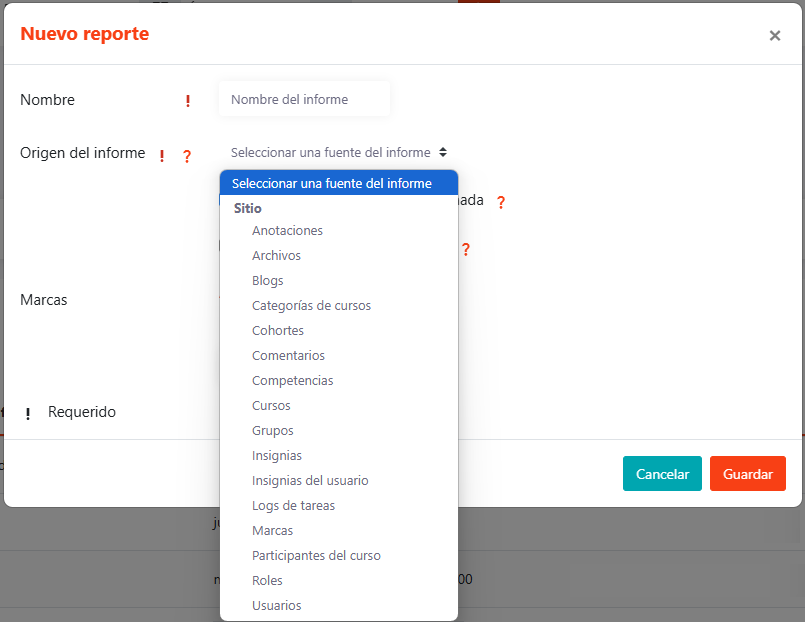
Steps to create a custom report
Follow these steps to create your own report in Moodle:
- Access to Report Builder
- Go to Site Administration > Reports > Custom Reports.
- Create new report
- Select the option to create a new report and choose the data source that best suits your needs.
- Configure report data
- Select the data columns you want to include.
- Add advanced filters to customize information according to specific criteria.
- Customize the display
- Adjusts the layout of the report to facilitate data interpretation.
- Save and share the report
- Save the report and define which users can access it.
- Schedule automatic mailings so that relevant users receive the report periodically.
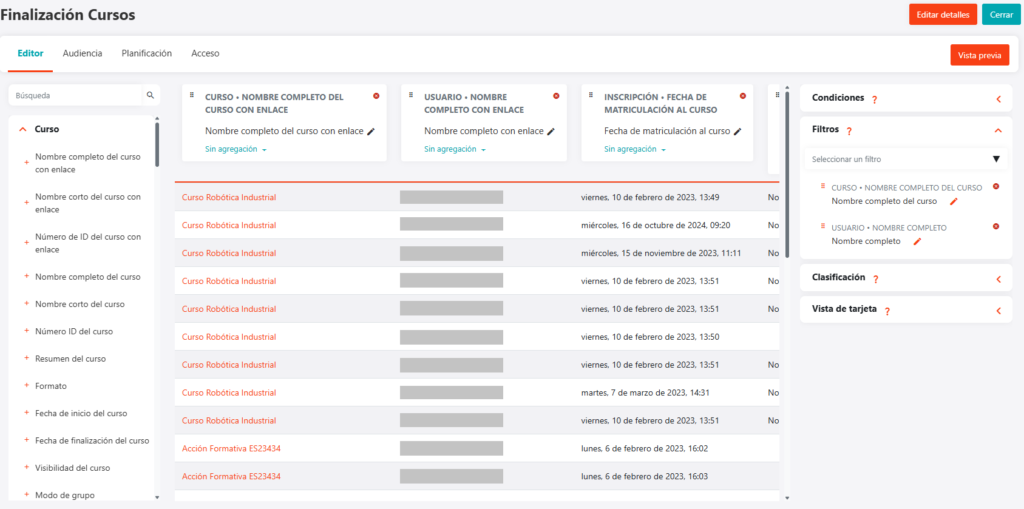
You can also watch the recording of the webinar where Juan Antonio teaches you step-by-step how to use Report Builder.
Key benefits of using Report Builder
- Better decision making: Quickly access relevant data to make more informed decisions.
- Greater control over information: Complete customization according to the needs of the administrator or teacher.
- Easy to use: No advanced technical skills required.
- Optimization of learning follow-up: Allows monitoring and analyzing students’ progress efficiently and detecting areas for improvement.
Conclusion
Custom reports in Moodle are a powerful tool for improving learning management. The Report Builder allows administrators and teachers to create detailed reports that can be tailored to their needs and exported in a variety of formats. Implementing this functionality in your platform can make a real difference to learning optimization and data-driven decision making.