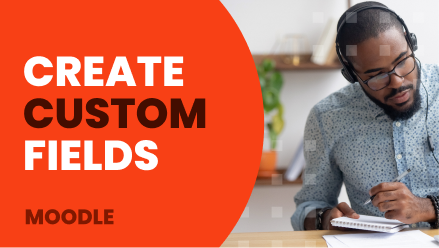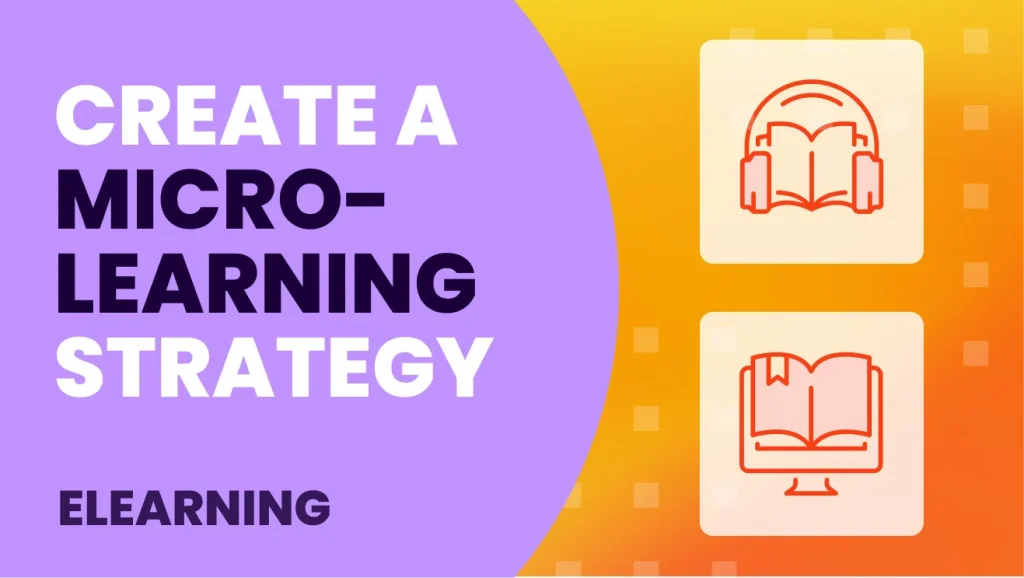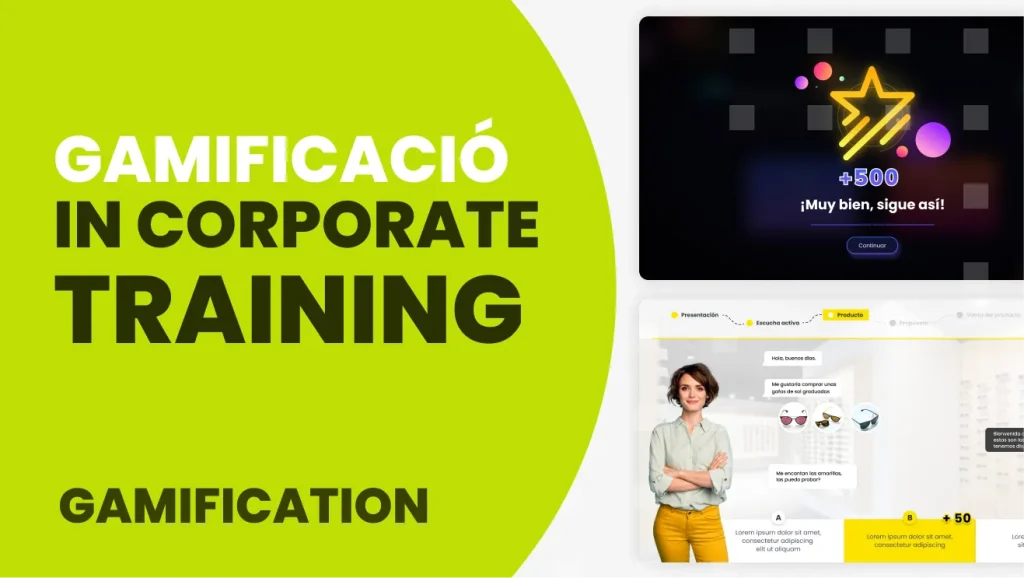What is a custom field in Moodle?
It is a space that we can reserve in the database to store a certain type of information.
What is the purpose of custom fields?
They are very useful because we can add certain information to each course that we can later use in specific places. They can be, for example, private information for our administration, for our daily life, or information that later becomes public.
Let’s take a simple example:
Let’s create a custom field in Moodle to register the student’s grade and a comment from the tutor about the student’s evaluation that will later appear on the student’s diploma.
We are going to do it with two custom fields in a Moodle course.
A step-by-step guide to include custom fields in Moodle
Let’s access our Moodle, and in the left side menu, select Site Administration:
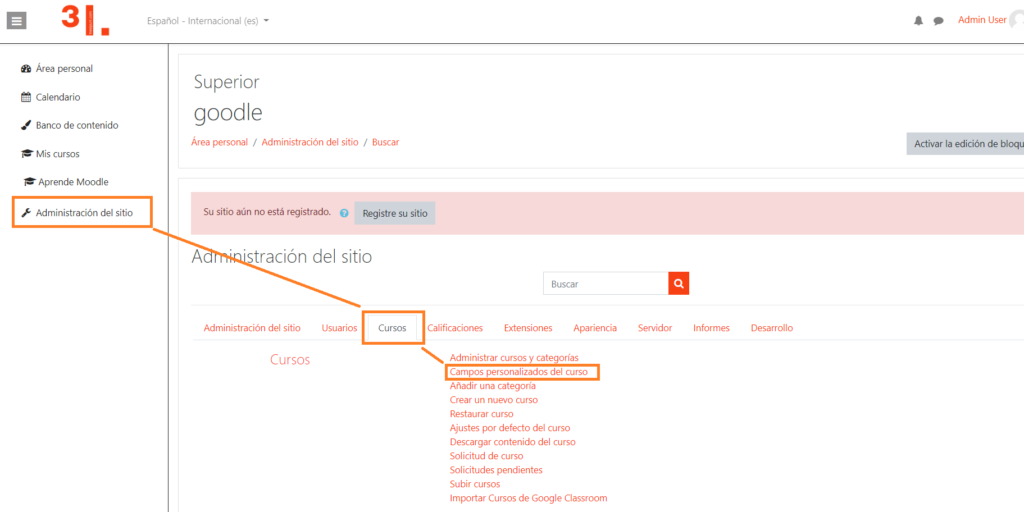
Add Categories
Once we are in the “custom fields” tab of the course, we have to create a category. To create this category, click on “add a new category”. To this new category, which by default is named “other fields”, we are going to name it whatever we want. In our example, we will name it “Course completion”.
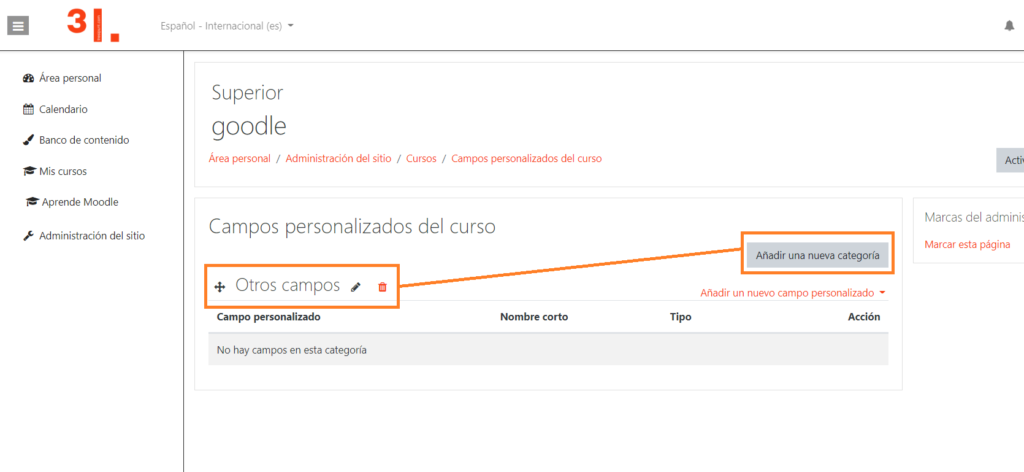
At 3ipunt, we create custom fields with custom development that do not come by default in Moodle Core.
Add a new custom field
Custom fields are available in various formats:
- Checkbox
- Date and time
- Drop-down menu
- Short text
- Text area
For our example, we will use the short text to include a teacher’s comment on the student’s diploma and a drop-down menu to mark the course as pass or fail. It will be as follows:
Click on “add a new custom field”, and a drop-down list will appear with all the available formats for the creation of that field.
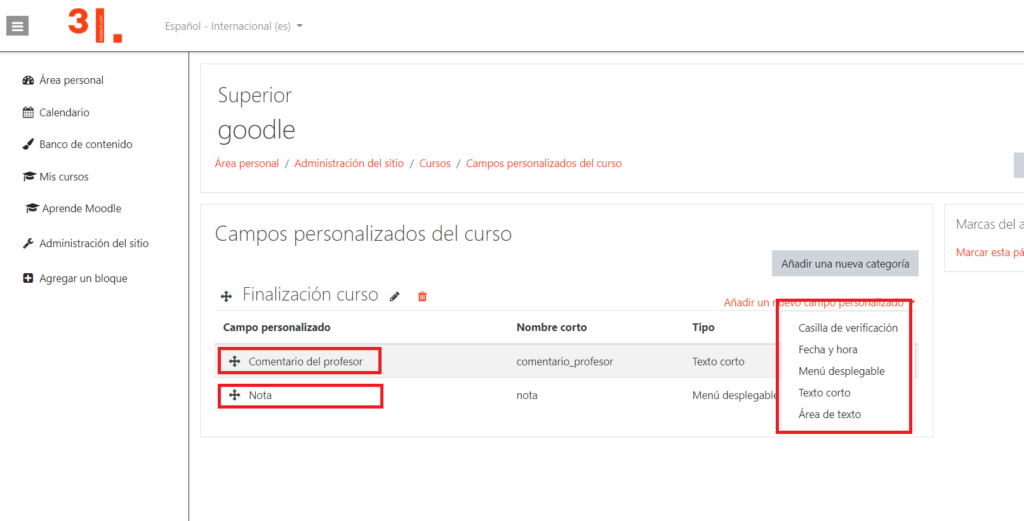
Moodle custom field configuration
As we have mentioned above and for our example, we will first create the field for the teacher’s comment, it will be a text field.
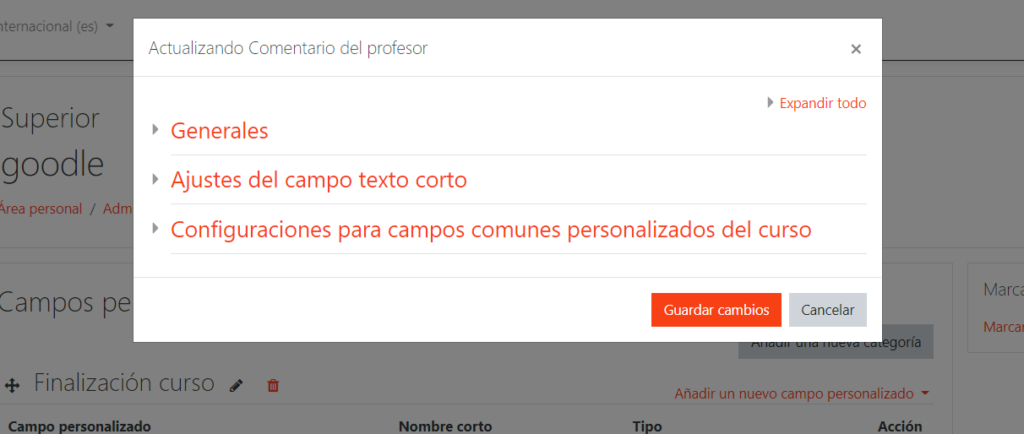
On the window that opens, we can configure how we want this custom field to be. We must assign it a name, decide if it will be a mandatory field or not, if it will be unique data, a number of characters in the field, if it will be public or private, etc.
For the second custom field we are going to create, we will need a drop-down menu to select suitable or unsuitable.
Likewise, all field options must be configured.
In this type of field it is necessary to add the drop-down menu options as follows:
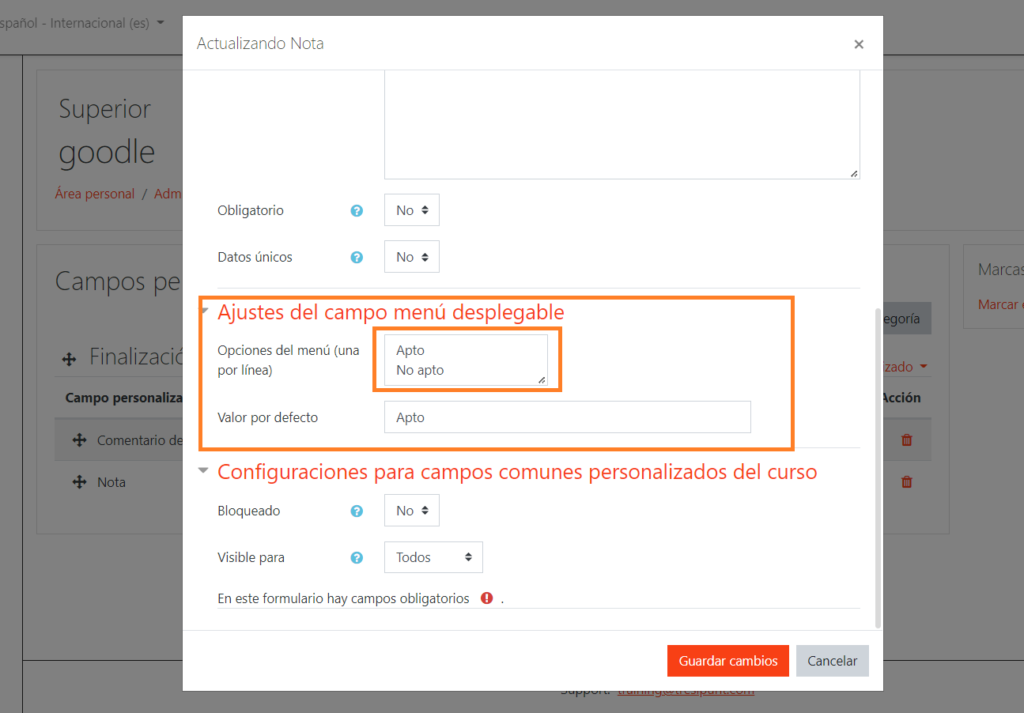
With these settings, we would already have both custom fields configured to be able to add them to our diploma or certificate.
There are numerous options for custom fields, and it is not always necessary to show them in the diploma, but they can be useful to keep a personalized administration of each Moodle course.
As you can see, we can obtain a customized development of Moodle, customizing the options of the e-learning platform according to the specific needs of each training.